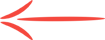Failed to Exclude My Own IP from Analytics
So I’ve been becoming more familiar with Googles’ Analytics lately. Or trying to, anyway. I’ve created and applied tracking to the pages on two of my sites, and have occasionally logged into Analytics to wander around to see what might be interesting.
I’ve discovered the list of keywords that is generated, used by those who’ve found my site them. Hmmm, that’s interesting. Maybe I can use those keywords in fresh content, either on the site itself, or in a new article or two, I guess.
I see that I’m getting traffic from all around the world. Now that’s real cool, but it makes me wonder if I should set the filters to exclude non-English speaking countries? I’m only doing article marketing, not Pay per click, but still, I think I’d rather see tracking information from only those that might be potential customers that can read English, not those that just happened to click on a link back to my site.
Then I notice that I can drill down and see where the clicks are coming from, by country, and by region, by state, by city.
I see that my overall statistics don’t look too bad for a brand new 7-page mini-niche site:
Visits: 141 (Hey! …alright.)
Pages per visit: 2.24 (okay)
Average Duration: 4:02 minutes (Not bad, I guess.)
% New Visits: 65.25 ( It looks like people are coming back to my site.)
Bounce Rate: 56.74% (Hey, not bad, I think.)
So then, I click into each of the categories: by Country, then by City. Then I notice that the city that has the most clicks is my small town! I realize that the statistics are from my own activity on the site! Darn it! No wonder the stats were so favorable.
Ok, now everyone says that to get a good feel for improving ones site, is to watch the analytics stats, but that’s only true if the stats are accurate, right? Now, I’ve taken some notes about how to exclude my own computers' IP address from Googles’ Analytics stats, but I remember becoming discouraged before when I actually tried to do it, because it just wasn’t apparent just where to do it, or how, even after searching for information about it within the help section.
Well, I went into analytics and poked around again recently, to see if I could struggle my way through it. I searched and searched, then wound up typing general searches into the help section. It found links on all sorts of stuff only somewhat related, and it wound up taking forever to eliminate these erroneous leads.
Finally, finally I found a lead that looked promising. I started taking notes on the steps needed to remove my IP from the stats, then for times sake, decided to copy it, paste it into a word .doc, and print it out. Well the process seemed rather straight forward:
To create a filter at the account level:
- Click the Admin tab at the top right of any Analytics page.
- Click the account for which you want to create the filter.
- Click the Filters tab.
- Click + New Filter.
- Enter a name for the filter. (I entered, ‘Exclude My IP’)
Then select either #6 OR #7… (I did #7 because I’m not excluding a domain, just an IP)
-
Select Predefined filter to select from the predefined filter types.
If you select this option, also enter your domain name (e.g., example.com (omitting www), and select whether the domain name is case sensitive. - Select Custom filter to construct a custom filter from the options we provide. If you create a custom filter, consult our definitions of the filter fields.
( I selected ‘Exclude’, Filter Field: ‘Visitor IP address’, Filter Pattern: ‘I type in my IP address’, Case Sensitive: No )
- From the Available profiles list, select the profiles to which you want to apply the filter, then click Add. (Actually, I don’t see this option anywhere. Maybe it was on an older version of Analytics)
- Click Save, to save the changes.
At this point, I go back out and check the statistics again, but it still looks like all the clicks from my location is still being counted in the stats. I try again and again, but I’m still being included in the stats. I can temporarily exclude my town (‘city’), under the advanced section, but it only excludes the town/city during my current session, and it reverts back to showing it the next time I log in. That’s not the way I wanted to set it up anyway.
Also, in continuing my search for answers, I read some comments about how excluding your IP address won’t work if you have a Internet Service Provider (ISP) that provides a dynamic IP address, whereby your address is always changing. I’ve read that this is much more prevalent elsewhere in the world. The opinion was that we here in North America, or perhaps just the U.S., is behind in this technology. I’m not sure how often this IP rotation happens. So, I went looking for my IP address in my hand-written notes, and also did a Google search on how to find out my IP address. To my surprise, I realized that my IP address had changed since the last time I found and documented it, a few months ago. Again, I’m not sure how often this happens, but it did.
So. I went poking around some more and found information on how to exclude my IP address from the stats, and found some information on the format by which I’m supposed to enter my IP address into the filter. The information from the help section, says to enter an IP address 63.212.171.1, into the 'Filter Pattern' field, in the format of: 63\.212\.171\.1 So, I then make this correction, and click ‘Save’.
I click the ‘Standard Reporting’ tab at the top of the page, and drill back down to find that most of the clicks in the stats, are still including my city (the village where my postal mail comes from), darn it! Actually it’s just a small town/village that shows in the stats. I know for sure that it’s my clicks that are being counted, because it’s showing most of the clicks coming from this small village, and it’s my village!
So, now I’m still not sure how to remove my own IP address from being included in Google Analytics statistics.
“…and that’s all I’ve got to say about that.”
- John (jdehaan001)
http://support.google.com/analytics/
this part goes right after the last / but the site doesn't allow them together:
bin/answer. py?hl=en&answer=1034840
Instructions for creating filters are in Create Filters.
To exclude internal traffic from appearing in a report view, create a custom filter to exclude a specific IP address or a range of IP addresses.
Filter Type: Custom > Exclude
Filter Field: Visitor IP Address
Filter Pattern:
For example, if the single IP address is 176.168.1.1, then enter 176\.168\.1\.1.
For example, if the range of IP addresses is 176.168.1.1-25 and 10.0.0.1-14, then enter
^176\.168\.1\.([1-9]|1[0-9]|2[0-5])$|^10\.0\.0\.([1-9]|1[0-4])$
Remember to use regular expressions to enter an IP address.
For help finding the correct expression for your range of IP addresses, use the IP Address Range Tool.
For an overview of profile filters, read About Filters.