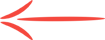How To Add Hyperlinks In Wordpress
Here is a little step by step on how to add hyperlinks (so your affiliate links for example) to text or to an image so it looks nicer for the vistors on your page(s).
Firstly you need to select the text you wish to hyperlink, then hit the hyperlink button (highlighted with the green circle):

Next, you need to add the URL (for example your affiliate link)in the box labelled "URL." then hit add link in the bottom right corner. In this example I have just used my domain name:

Now as you can see the text has now been hyperlinked (text colour has changed andis underlined). You can check the hyperlink by highlighting it again and pressing the hyperlink button:

Now, for images.
Click on the image you wish to hyperlink and two buttons should appear in the top left corner of the image. You want to click on the left one (highlighted with the green circle) to bring up the image properties:

Once the new window has opened, you want to find the URL box. In there should be the destination of where the image is saved on your WordPress site. Delete that and place your link in there instead, then hit the save/update button on the bottom left:

And there you have it! I'm sorry the pictures are alittle blurry and small, but you are limited to the size of the images you can upload. I hope you guys find this helpful!
Cheers
- Luke