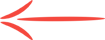Changing DNS Settings in GoDaddy.com
Last Update: June 25, 2012
Here is a quick directive on how to change your DNS setting with GoDaddy.
You'll need this information to make the change:
Primary: ns1.mywahosting.com
Secondary: ns2.mywahosting.com
1. Open GoDaddy.com in a separate link so you still have these instructions handy.
2. Log into your GoDaddy account.
3. You'll see the icon for Domains and a large green LAUNCH button.
4.Press this button to see all of your domains. Click on the domain you want to change. The DOMAIN DETAILS page will open .
5. Scroll down to NAMESERVERS.
6. Click on the hyperlink that says "Set Nameservers." A pop-up window will open.
7. You'll see four options:
I want to park my domains.
I want to forward my domains.
I have a hosting account with these domains.
I have specific nameservers for my domains. (Select this option.)
Select the forth option.
8. You'll see four boxes labelled Nameserver 1, 2, 3, and 4, respectively.
9. Paste ns1.mywahosting.com in the Nameserver 1 box.
10. Paste ns2.mywahosting.com in the Nameserver 2 box.
10. Click OK and you're done.
You'll get a message that it could take up to 48 hours for the change to take place. But the two times that I did it, the change was in place in less than an hour.
You'll need this information to make the change:
Primary: ns1.mywahosting.com
Secondary: ns2.mywahosting.com
1. Open GoDaddy.com in a separate link so you still have these instructions handy.
2. Log into your GoDaddy account.
3. You'll see the icon for Domains and a large green LAUNCH button.
4.Press this button to see all of your domains. Click on the domain you want to change. The DOMAIN DETAILS page will open .
5. Scroll down to NAMESERVERS.
6. Click on the hyperlink that says "Set Nameservers." A pop-up window will open.
7. You'll see four options:
I want to park my domains.
I want to forward my domains.
I have a hosting account with these domains.
I have specific nameservers for my domains. (Select this option.)
Select the forth option.
8. You'll see four boxes labelled Nameserver 1, 2, 3, and 4, respectively.
9. Paste ns1.mywahosting.com in the Nameserver 1 box.
10. Paste ns2.mywahosting.com in the Nameserver 2 box.
10. Click OK and you're done.
You'll get a message that it could take up to 48 hours for the change to take place. But the two times that I did it, the change was in place in less than an hour.
Join the Discussion
Write something…